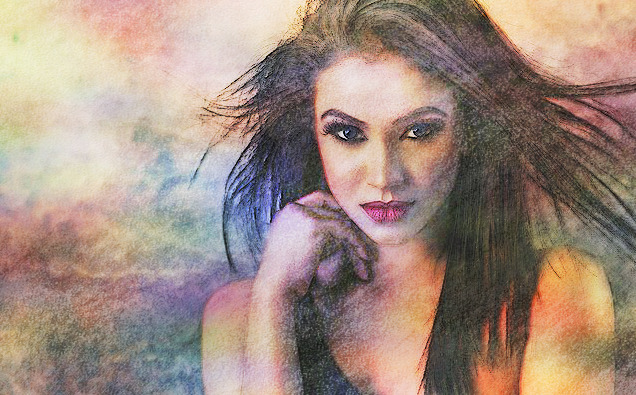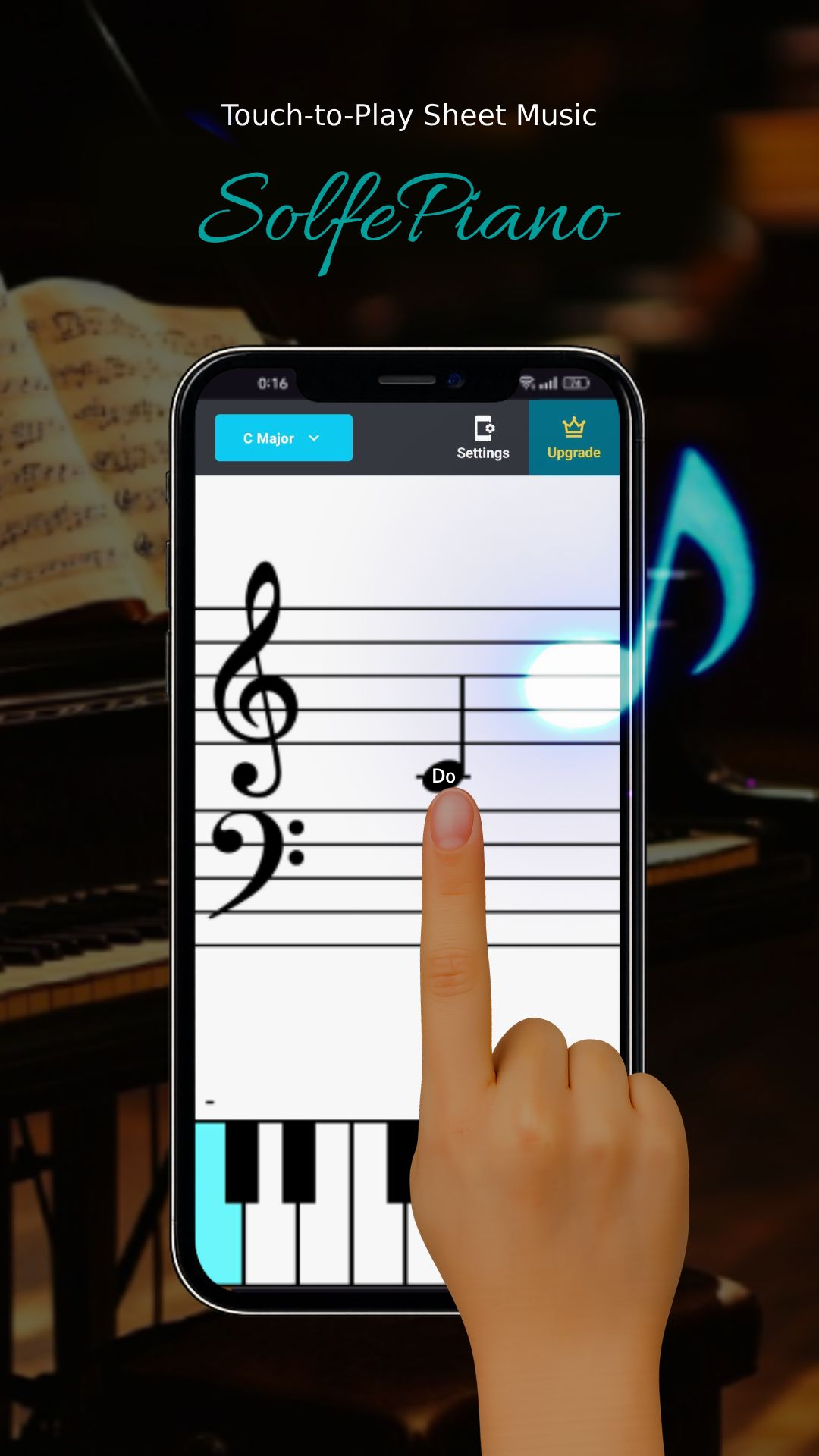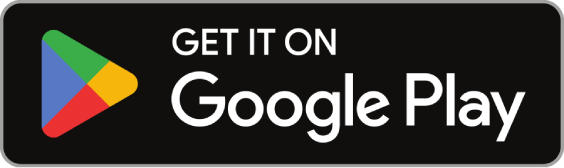Sample Before
Sample After
Sample Before
Sample After
Sample After
Table of Contents
About This Feature
This website lets you quickly transform your uploaded images into pencil sketch-style artworks. With just one click, you can achieve an optimized output, but if you want more control, you can adjust the following detailed settings:
Touch: You can choose between "Detailed" or "Rough". If you select "Detailed," your image will look realistic and highly detailed, like a carefully drawn sketch. If you choose "Rough," your image will have a more spontaneous and quick feel, like a sketch drawn on the go.
Pencil Color: You can choose the darkness of the pencil used for the sketch. Here, you can intuitively pick from a color picker how dark your pencil should be.
Outline Weight: You can adjust how strongly the outlines of your image will be drawn. If you set the value to 0, only the texture of the fill will be expressed, without any outlines. The weaker the contour line, the more realistic your sketch will look, and the stronger the contour line, the more expressive and painterly.
Paper Texture: This option lets you add the texture of drawing paper to your sketch. By default, the texture is burned in, but you can turn it off if you prefer. Increasing the brightness setting will also slightly lighten the color of the paper.
Brightness: You can adjust the overall brightness of your sketch. This effect is similar to adjusting the exposure on a camera. You can also use automatic compensation.
Contrast: You can increase or decrease the contrast of your sketch. Increasing the contrast can make the shading and depth more pronounced, while lowering the contrast can give your image a softer, gentler look. You can also use automatic correction.
Shading Priority: You can set the criteria for determining shading and their degree of priority. You can choose to prioritize "Color Intensity" to emphasize the original colors, or "Light Intensity" to convey the lighting. By default, both criteria are equally balanced.
With these settings, you can create your own unique pencil sketch-style artworks from your photos. You can compare the original and transformed images side by side. Anyone can make beautiful pencil sketch-like images with simple operations.
Supported file formats are JPEG, PNG, GIF, BMP (bitmap), and WebP (Weppy).
Touch: You can choose between "Detailed" or "Rough". If you select "Detailed," your image will look realistic and highly detailed, like a carefully drawn sketch. If you choose "Rough," your image will have a more spontaneous and quick feel, like a sketch drawn on the go.
Pencil Color: You can choose the darkness of the pencil used for the sketch. Here, you can intuitively pick from a color picker how dark your pencil should be.
Outline Weight: You can adjust how strongly the outlines of your image will be drawn. If you set the value to 0, only the texture of the fill will be expressed, without any outlines. The weaker the contour line, the more realistic your sketch will look, and the stronger the contour line, the more expressive and painterly.
Paper Texture: This option lets you add the texture of drawing paper to your sketch. By default, the texture is burned in, but you can turn it off if you prefer. Increasing the brightness setting will also slightly lighten the color of the paper.
Brightness: You can adjust the overall brightness of your sketch. This effect is similar to adjusting the exposure on a camera. You can also use automatic compensation.
Contrast: You can increase or decrease the contrast of your sketch. Increasing the contrast can make the shading and depth more pronounced, while lowering the contrast can give your image a softer, gentler look. You can also use automatic correction.
Shading Priority: You can set the criteria for determining shading and their degree of priority. You can choose to prioritize "Color Intensity" to emphasize the original colors, or "Light Intensity" to convey the lighting. By default, both criteria are equally balanced.
With these settings, you can create your own unique pencil sketch-style artworks from your photos. You can compare the original and transformed images side by side. Anyone can make beautiful pencil sketch-like images with simple operations.
Supported file formats are JPEG, PNG, GIF, BMP (bitmap), and WebP (Weppy).
How to Use
-
1Choose Your ImageClick the "Browse" button or drag and drop an image onto the screen.
-
2ConvertClick the "CONVERT FOR FREE" button.
-
3DownloadClick the "DOWNLOAD" button.
DataChef Features

Easy and Free
Unlimited conversions for free.
No technical knowledge required.
Intuitive and user-friendly operation.
No technical knowledge required.
Intuitive and user-friendly operation.

No Registration Required
Available immediately after access.
Can be used without registering personal information.
Can be used without registering personal information.

Safe and Secure
Fully SSL encrypted communication.
Automatic file deletion by clicking "download".
Automatic file deletion by clicking "download".

Fast
High-speed site access
and rapid file conversion.
and rapid file conversion.

No Watermark
No watermark.
No attribution required.
No attribution required.

Commercial Use Available
Free for commercial use.
No need to contact us for commercial use permission.
No need to contact us for commercial use permission.