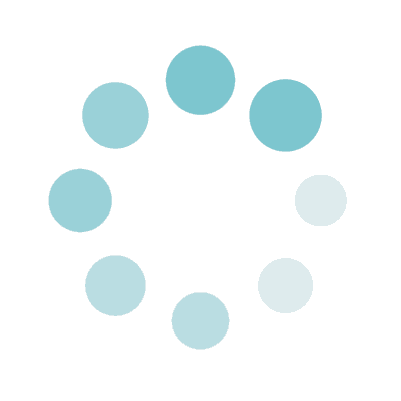
Picture to Manga AI
Processing
Sample Before
Sample After
About This Feature
On this page, you can change your photo, illustration, screenshot of 3DCG mockup or so to Japanese comic style image by using artificial intelligence.
The output image will be automatically generated and will look just like manga, which consist of line drawings, black solids and screentones.
The initial conversion takes about 30 secounds due to initialization of AI, but it takes about 10 seconds when you reconvert the already converted image after you change the settings.
The default settings will be fine, but you can also set details such as brightness, pen pressure, pen types and whether to use screentone or not.
If you feel the output is too photorealistic, try reducing the resolution of the original image.
Halving both the width and the height may make the output better.
Also, if you convert some screenshots of 3DCG mockups instead of some photo, the output image will look more like manga.
Supported file formats are JPEG, PNG, GIF, and WEBP extensions. The original image can be both color and grayscale.
The output image will be automatically generated and will look just like manga, which consist of line drawings, black solids and screentones.
The initial conversion takes about 30 secounds due to initialization of AI, but it takes about 10 seconds when you reconvert the already converted image after you change the settings.
The default settings will be fine, but you can also set details such as brightness, pen pressure, pen types and whether to use screentone or not.
If you feel the output is too photorealistic, try reducing the resolution of the original image.
Halving both the width and the height may make the output better.
Also, if you convert some screenshots of 3DCG mockups instead of some photo, the output image will look more like manga.
Supported file formats are JPEG, PNG, GIF, and WEBP extensions. The original image can be both color and grayscale.
How to Use
-
1Choose Your ImageClick the "Browse" button or drag and drop an image onto the screen.
-
2ConvertClick the "CONVERT FOR FREE" button.
-
3DownloadClick the "DOWNLOAD" button.
DataChef Features

Easy and Free
Unlimited conversions for free.
No technical knowledge required.
Intuitive and user-friendly operation.
No technical knowledge required.
Intuitive and user-friendly operation.
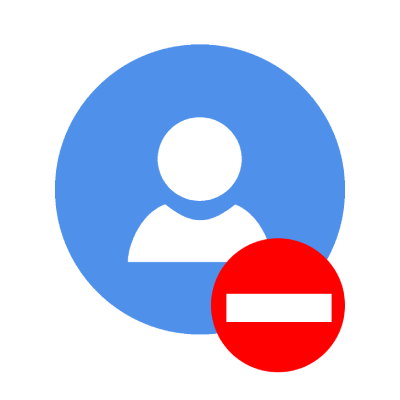
No Registration Required
Available immediately after access.
Can be used without registering personal information.
Can be used without registering personal information.
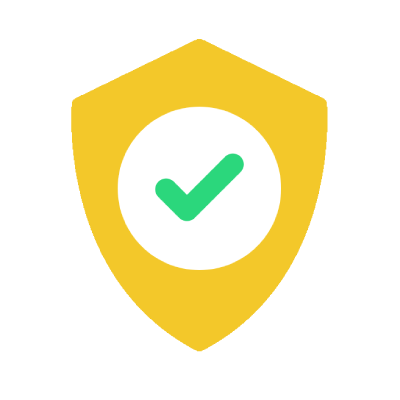
Safe and Secure
Fully SSL encrypted communication.
Automatic file deletion by clicking "download".
Automatic file deletion by clicking "download".
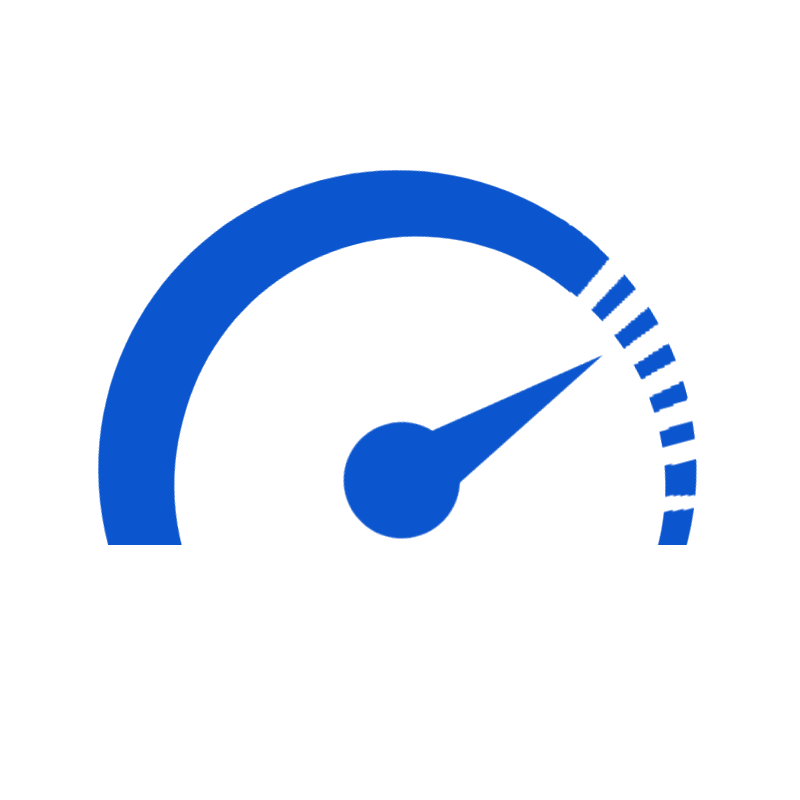
Fast
High-speed site access
and rapid file conversion.
and rapid file conversion.
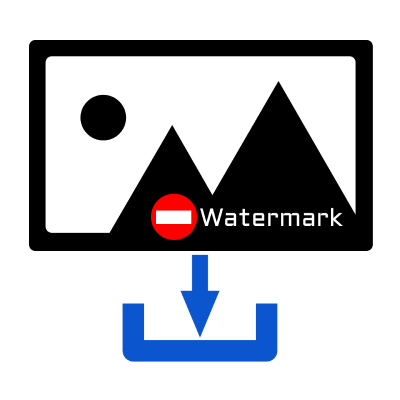
No Watermark
No watermark.
No attribution required.
No attribution required.
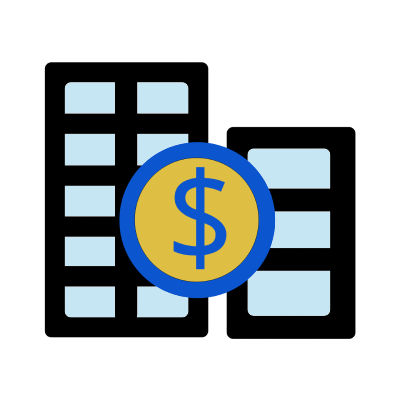
Commercial Use Available
Free for commercial use.
No need to contact us for commercial use permission.
No need to contact us for commercial use permission.
About "Brightness" and "Pen Pressure"

Brightness:20 Pen Pressure:3

Brightness:50 Pen Pressure:2

Brightness:80 Pen Pressure:1
By changing the "Brightness", you can adjust whether the place is luminous or dark, and whether the atmosphere is positive or negative.
To get well-balanced output, set the "Pen Pressure" lower when the "Brightness" is high, and set the "Pen Pressure" higher when the "Brightness" is low.
About "Pen Type" for line drawing
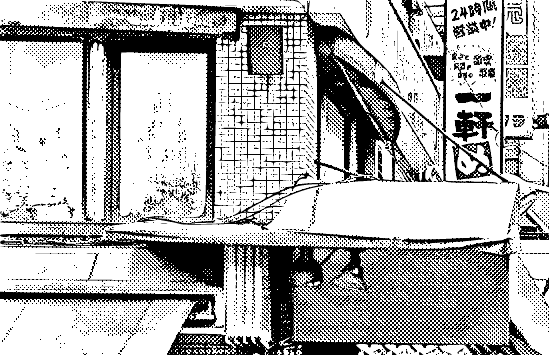
G-Pen(Dip Pen) Only
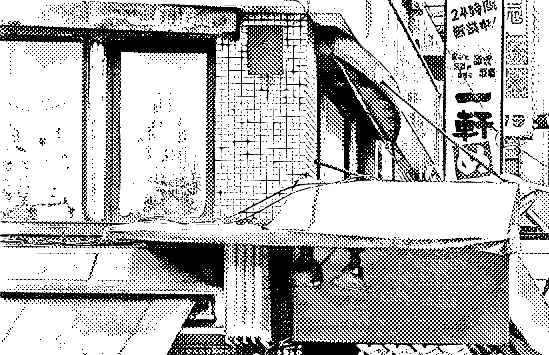
Mapping Pen(Fine Pen) Only
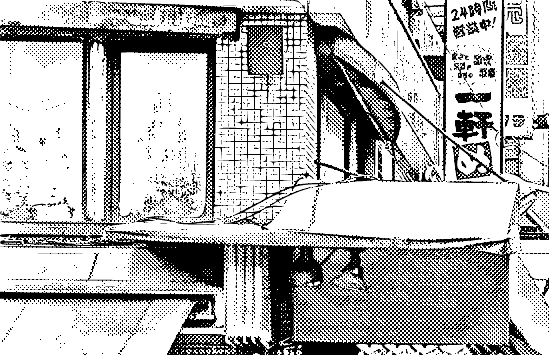
Mapping Pen(Fine Pen) & G-Pen(Dip Pen)
■G-Pen(Dip Pen)
The stroke of G-Pen is similar to that of fountain pen.
The pen stroke is slightly thick overall, but the thickness changes depending on writing pressure.
To make easier to understand the setting name, we also call it a "Dip Pen".
■Mapping Pen(Fine Pen)
The stroke of mapping pen is much thinner than ordinary pens such as ballpoint pen.
The pen stroke is quite thin overall, but the thickness changes a little depending on writing pressure.
To make easier to understand the setting name, we also call it a "Fine Pen".
Both the G-pen and the mapping pen are commonly used to draw lines of manga.
You can change the settings to use one of the two or to use both of them.
About "Screentone"

Screentone: Use

Screentone: Not Use
To draw manga, some gray areas are often represented by some seal which consists of collection of black dots or so, and they are called screentone.
Screentones are mainly used in order to shade something, or to fill objects with neutral colors that are neither pure black nor pure white.
If you don't really like the style of using screentones, you can change the settings to not use them.
About "Brightness" and "Pen Pressure"

Brightness:20 Pen Pressure:3

Brightness:50 Pen Pressure:2

Brightness:80 Pen Pressure:1
By changing the "Brightness", you can adjust whether the place is luminous or dark, and whether the atmosphere is positive or negative.
To get well-balanced output, set the "Pen Pressure" lower when the "Brightness" is high, and set the "Pen Pressure" higher when the "Brightness" is low.
About "Pen Type" for line drawing
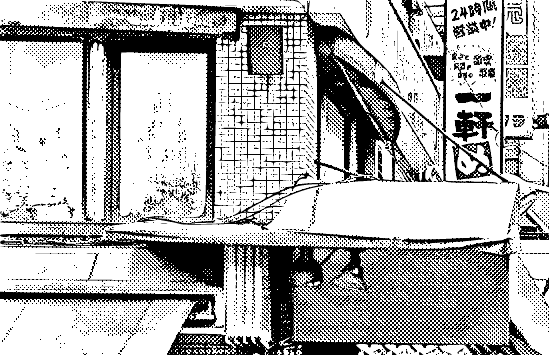
G-Pen(Dip Pen) Only
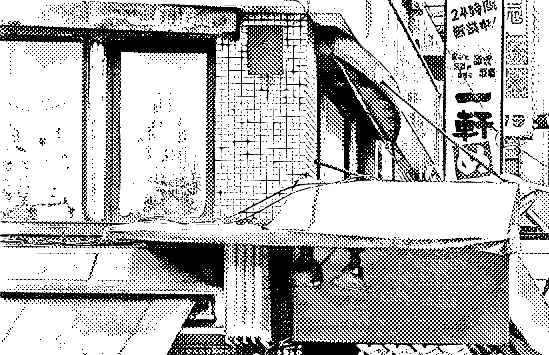
Mapping Pen(Fine Pen) Only
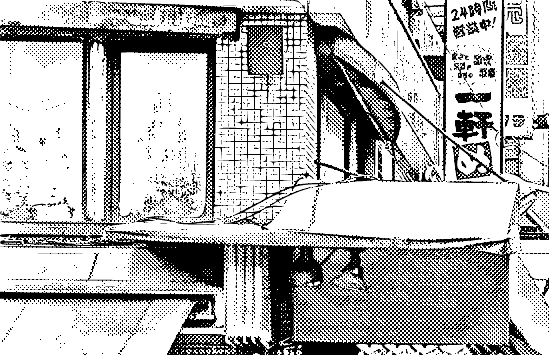
Mapping Pen(Fine Pen) & G-Pen(Dip Pen)
■G-Pen(Dip Pen)
The stroke of G-Pen is similar to that of fountain pen.
The pen stroke is slightly thick overall, but the thickness changes depending on writing pressure.
To make easier to understand the setting name, we also call it a "Dip Pen".
■Mapping Pen(Fine Pen)
The stroke of mapping pen is much thinner than ordinary pens such as ballpoint pen.
The pen stroke is quite thin overall, but the thickness changes a little depending on writing pressure.
To make easier to understand the setting name, we also call it a "Fine Pen".
Both the G-pen and the mapping pen are commonly used to draw lines of manga.
You can change the settings to use one of the two or to use both of them.
About "Screentone"

Screentone: Use

Screentone: Not Use
To draw manga, some gray areas are often represented by some seal which consists of collection of black dots or so, and they are called screentone.
Screentones are mainly used in order to shade something, or to fill objects with neutral colors that are neither pure black nor pure white.
If you don't really like the style of using screentones, you can change the settings to not use them.














































